Sending and receiving data without USB cable, that means we are going to do it wirelessly using WiFi, so your computer need to have WiFi. The android device and the computer need to be on the same WiFi network.
Step by step how to send and receive files from computer to android wirelessly
- install app called 'xender' on your android device (don't worry it's a free app), you can download xender from google playstore.
- connect the android device to the same WiFi network as the computer, if you don't have WiFi router, you can setup portable WiFi hotspot on your android
- connect the computer to the same WiFi network as the android device
- open xender app on the android device
- click on the icon on the bottom right corner of xender app
- on the ' Transfer from/to' selection, choose 'PC/Mac'.
- you will get the local IP address, for example mine was http://192.168.43.1:33455/
- on your computer, open that IP address using any web browser you like.
- on your android device, there will be pop up message 'Connect PC', choose 'Accept'.
- now you should be able to browse files on your phone using the web browser
- you can upload data from computer to your phone, or download data from your phone to the computer.
That's it guys, now you no longer need USB cable to transfer files from computer to your android device (and vice versa). No need also take off memory card on your phone, just to transfer the files, all can be done through WiFi with xender app.
If you have WiFi router which has internet connection on it, you don't have to enter the IP address manually, you can use barcode scanner to accept connection between the computer and android, just like when you scan barcode to open whatsapp on computer.
The data that's transferred to computer from android (or vice versa) is not using internet connection at all, everything is done using local WiFi network, only when you want to connect using barcode scan, you need to open xender website which requires internet connection.
Xender is a great solution for android users to get their files transferred from android to computer and computer to android, xender is a totally free to download app and i hope it should remains free, so everyone can enjoy using it.
This tutorial is tested on:
This tutorial is tested on:
- Xender version 3.1
- Android phone running jelly bean 4.2.1
- Acer laptop running ubuntu operating system







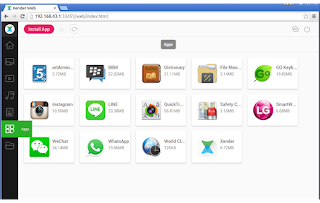
Thank you for sharing transfer data between two Laptop using wi-fi
ReplyDelete